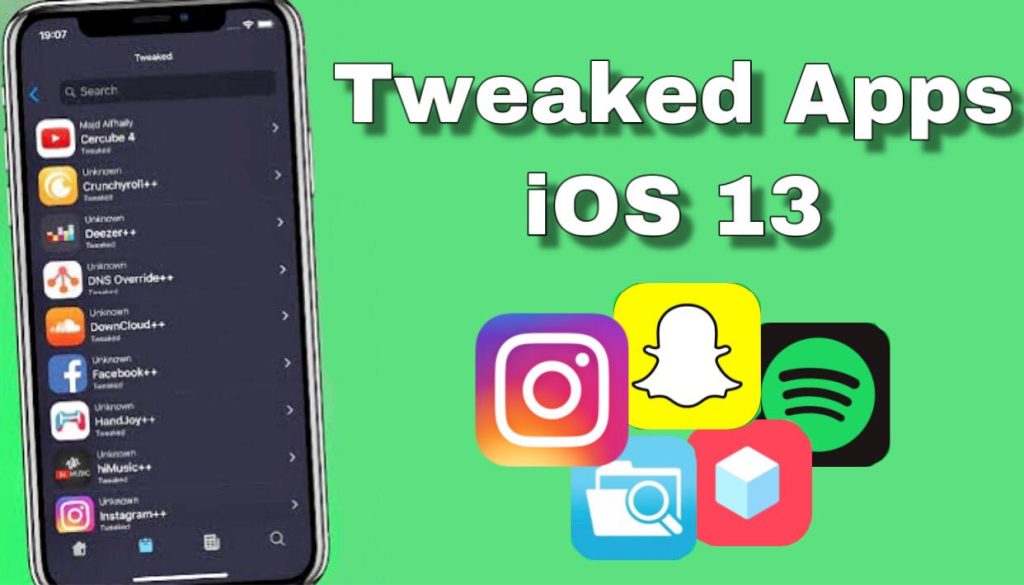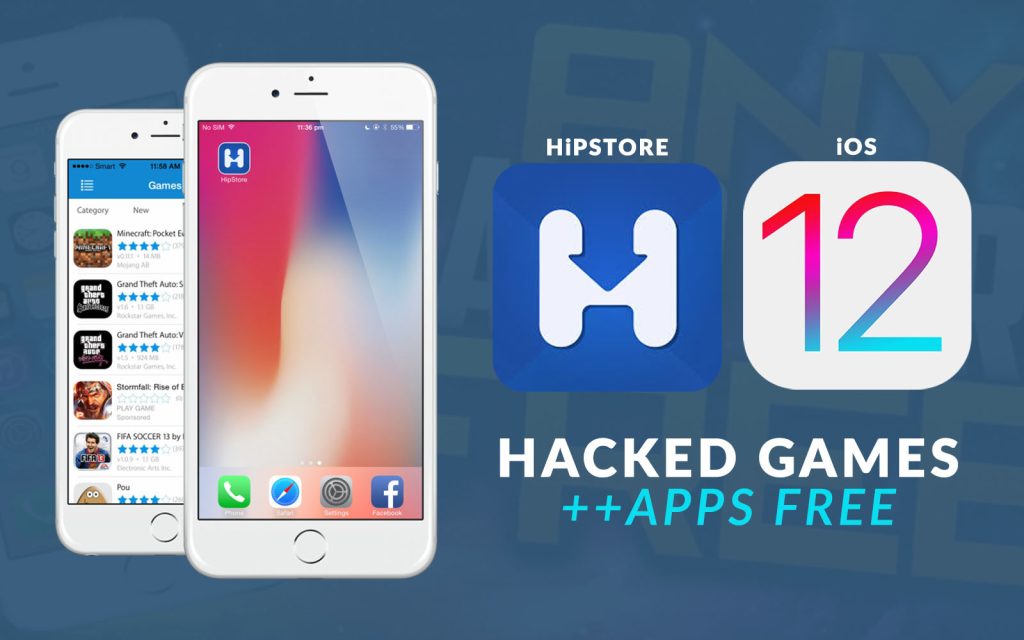Your iPhone has become an integral part of your daily life, serving as your communication hub, camera, and personal assistant. However, if your iPhone’s charging port stops working, it can be incredibly frustrating and disruptive. Without a functioning charging port, your phone’s battery will drain, and you won’t be able to charge or sync your device. Here are 10 Ways to Fix It When Your iPhone Charging Port Isn’t Working.

In this comprehensive guide, we’ll explore 11 effective ways to troubleshoot and fix issues with your iPhone’s charging port. From simple DIY solutions to seeking professional help, we’ll cover a range of options to help you get your iPhone charging again.
Inspect the Charging Port
Before diving into more complex solutions, start with a visual inspection. Sometimes, dust, lint, or debris can accumulate in the charging port, preventing a proper connection. Turn off your iPhone, use a flashlight, and carefully check the port. If you see anything obstructing the port, gently remove it with a wooden or plastic toothpick. Be cautious not to damage the port further.
Clean the Charging Port
If you notice dirt or grime in the charging port, you can clean it to improve connectivity. Here’s how:
- Turn off your iPhone.
- Use a can of compressed air to blow out any loose debris.
- Take a soft-bristle toothbrush and gently clean the port.
- Alternatively, use a cotton swab lightly dampened with isopropyl alcohol (90% or higher) to clean the port.
- Make sure your iPhone is completely dry before attempting to charge it again.
Try a Different Charging Cable
Sometimes, the issue may not be with your iPhone but with the charging cable itself. Swap out your current charging cable for a different one to rule out cable-related problems. If your iPhone charges with a different cable, the original cable is likely faulty and needs replacing.
Test with a Different Charger
In addition to trying a new cable, test your iPhone with a different charger or charging adapter. It’s possible that the problem lies with the charger rather than your iPhone. If your device charges with a different charger, consider replacing the faulty one.
Reboot Your iPhone
Occasionally, software glitches can interfere with your iPhone’s charging capabilities. To address this, perform a simple restart:
- Hold down the power button until the “Slide to power off” slider appears.
- Swipe the slider to turn off your iPhone.
- Wait a few seconds, then press and hold the power button again until the Apple logo appears.
- After the restart, check if your iPhone charges properly.
Update Your iPhone’s Software
Apple regularly releases iOS updates that include bug fixes and improvements. An outdated operating system may cause charging issues. Here’s how to update your iPhone:
- Open the “Settings” app.
- Scroll down and tap “General.”
- Select “Software Update.”
- If an update is available, tap “Download and Install.”
- Ensure your iPhone has enough battery life or is connected to a charger while updating.
Perform a Hard Reset
A hard reset can resolve software-related issues that may affect your iPhone’s charging port. The method for performing a hard reset varies depending on your iPhone model. For most newer models (iPhone 7 and later), follow these steps:
- Press and hold both the power button and the volume down button simultaneously.
- Continue holding until you see the Apple logo on the screen.
- For older iPhone models, the process may involve different buttons. Refer to Apple’s official support
- documentation for the correct instructions for your specific iPhone model.
Check for Third-Party Accessories
Using third-party chargers, cables, or accessories that are not certified by Apple can sometimes lead to charging problems. Apple’s MFi (Made for iPhone/iPad) certification ensures compatibility and safety. If you’ve been using non-certified accessories, try switching to Apple-certified ones to see if that resolves the issue.
Check for Physical Damage
Examine your iPhone for any signs of physical damage to the charging port. Look for bent or damaged pins, corrosion, or other abnormalities. If you notice any issues, it’s best to consult with an Apple-certified technician for repairs.
DFU (Device Firmware Update) Restore
If none of the previous methods have worked, a DFU restore might be necessary. A DFU restore erases all data on your iPhone and reinstalls the iOS software, potentially resolving deeper software issues. Here’s how to perform a DFU restore:
Connect your iPhone to a computer with iTunes (or Finder on macOS Catalina and later).
Put your iPhone into DFU mode:
For iPhone 8 and newer models:
- Quickly press and release the volume up button.
- Quickly press and release the volume down button.
- Press and hold the side (or power) button until the screen goes black, then release the side button.
- Continue holding the volume down button for about 5 seconds.
For iPhone 7 and 7 Plus:
- Press and hold both the volume down and sleep/wake (power) buttons simultaneously for about 8 seconds.
- For older iPhone models, consult Apple’s official support documentation for specific instructions.
- iTunes (or Finder) should detect your iPhone in recovery mode. Follow the on-screen prompts to restore your device.
Please note that a DFU restore should be considered a last resort, as it erases all data on your device.
Contact Apple Support or Visit an Apple Store
If none of the above steps resolve the issue, it’s time to seek professional help. Contact Apple Support through their official website or visit an Apple Store or authorized service provider. Apple’s technicians can diagnose and repair more complex hardware issues with your iPhone’s charging port.
Also, Check: Apple AirTags Find Your Lost Items with Precision Accuracy: A Complete Guide
Conclusion:
A non-working iPhone charging port can be a frustrating experience, but there are several steps you can take to troubleshoot and potentially resolve the problem. Starting with simple solutions like cleaning the port and trying different cables and chargers is often effective. If those steps don’t work, consider software-related solutions like restarting or updating your iPhone.
In cases where hardware issues are suspected, always consult with Apple Support or visit an authorized service provider to avoid further damage. With the right approach and a bit of patience, you can get your iPhone’s charging port back in working order and enjoy the full functionality of your device once again.