Set Up Your Mac – It’s been more than a year since we all first started working from home, and while many of us enjoyed this new work culture, some find it difficult to get the hang of it. Now, many companies have decided to continue this work from anywhere trend, and employees are searching for the best ways to stay productive to get the desired results.
The transition from a 9 to 5 office schedule to working in pajamas should not be too difficult. Right from the laptop to the entire home office setup, there are a number of things that influence the way you work and the results you get. If you have planned to continue working on Mac from home, here are a few things that will make your working routine easier.
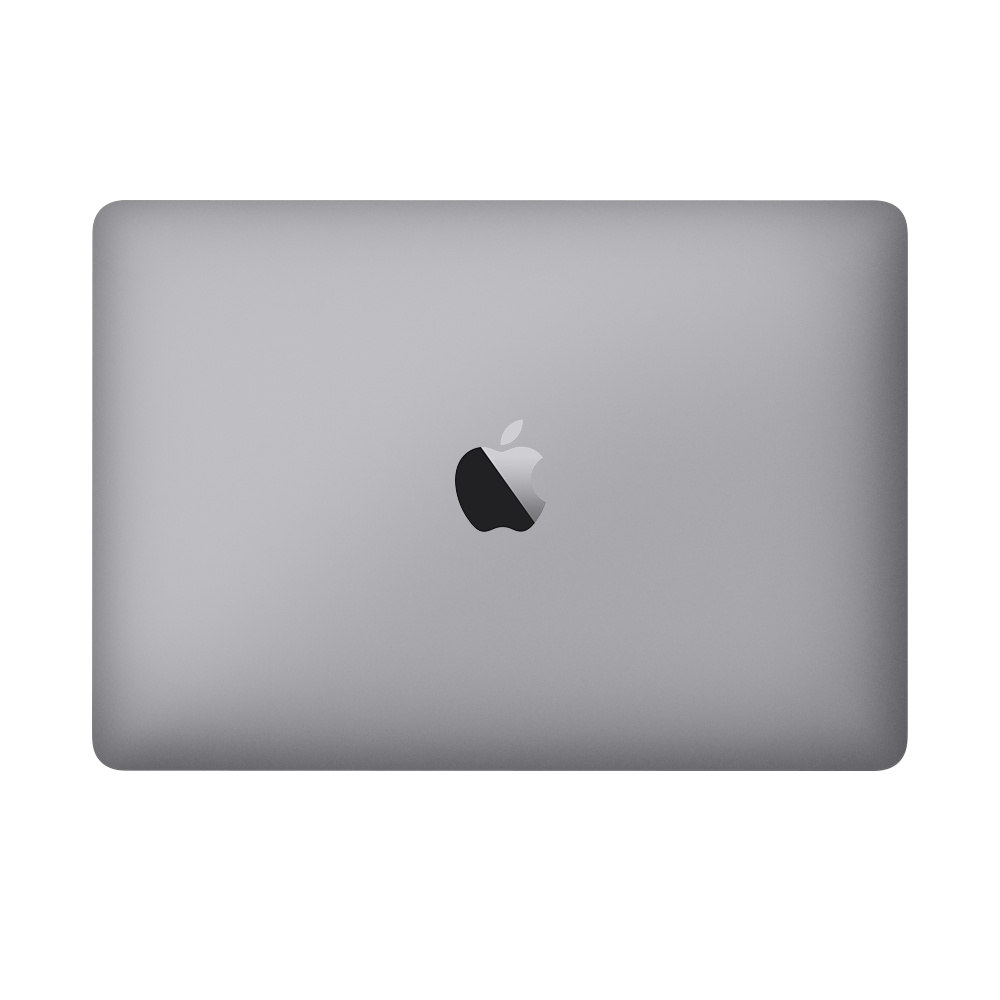
Mac for Working From Home | Set Up Your Mac
You will need a functioning smartphone, but you will also need a functioning computer. If you used to work on a Mac at the office and continue to work on a Mac at home, things are quite simple for you. You can share Desktop and Desktop folders across your work and home Macs as well as Apple devices via iCloud. If you were using a MacBook at work, you could simply bring it home if your company’s work-from-home guidelines allow you to do so.
Perhaps, if you are planning to buy a Mac for your work from home, you might have to consider your budget, considering the high price of the devices. Generally. Mac Mini is the cheapest option if you want to stay on budget, but you would have to buy a screen and a keyboard. You might want to buy an extended monitor to boost your productivity.
If you are finding it difficult to spend huge money on new Mac devices, you may opt for a refurbished Mac. But make sure to buy it only from Apple’s Refurbished Store so that you get the latest features and extended warranty on your device.
You can also buy a nearly new or second-hand Mac from Amazon’s Certified Refurbished Store, or you can rent one from a certified and reliable vendor. Some users often use the iPad for working with applications such as Pages or Word since you can get equivalent apps on the iPad.
Sign in to your iCloud Account
iCloud is a potential way to move data from one Apple device to another. The service allows saving all the files securely and accessing them from anywhere using the Apple ID. You can sync your Desktop and Documents folder across all devices. On top of that, additional storage allows storing larger files that you frequently need while working from home.
As long as the data residing on your office laptop is stored on your iCloud drive, you can access it from anywhere using any device. Storing data in iCloud enhances its accessibility and improves your productivity multifold. On signup, you get 5 GB of free storage space in your iCloud account; however, you can always upgrade to a higher storage plan as per your requirement.
To set up an iCloud account, go to System Preferences on your work Mac and click Apple ID. Tick the checkbox available with iCloud Drive and select Options. On the screen that appears, select Desktop and Documents Folders. You may also select other items such as Mails, Pages, etc., as you might need them to work efficiently from home. Once you select all the items you want, click Done, and all the selected files and folders will be stored on iCloud Drive.
If you are finding it difficult to store files from your Mac desktop to your home Mac, you can clean up your Mac by deleting unnecessary applications. You might be storing duplicate files, redundant programs, and outmoded data that are consuming considerable storage space. Deleting these files will make space for important data and will significantly improve the performance of your laptop.
Screen or Extended Display
As mentioned earlier in this article, you will need a display if you have a Mac Mini at home. If you are working on a MacBook or any other Mac, having an extended display can boost your productivity. Moreover, working on a monitor rather than a laptop will prevent you from slouching and improve your posture.
When you are working from home, adjust your monitor or MacBook to eye level so that you won’t get neck or back pain by working continuously. Buying a monitor or an extended screen means you will need the right cables, adapters, and connectors to get started. You can buy a docking station to get multiple connectivity ports, HDMI, and more.
Some latest displays give users an exceptional HDR experience and come with variable refresh rate support. You can either select a flat or a curved screen as per your budget or personal preferences. High contrast ratio will give you the right color visibility and will not put a strain on your eyes while working.
